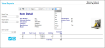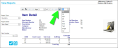Exporting to a File
You are able to export a report or label to a file and save it to your computer.
- Load your report or label report onscreen.
- From the Report Toolbar, select the Export File Option from the drop-down list:
- PDF: export report to a PDF file (must have Adobe Reader to view a PDF file)
- XLS: export report to an Excel file (compatible with Microsoft Excel 97-2003)
- XLSX: export report to an Excel file (compatible with Microsoft Excel 2007 and later)
- RTF: export report to a RTF file (rich text format, compatible with Microsoft Word)
- MHT: export report to a MHT file (this is a web file format)
- HTML: export report to a HTML file (html web file format)
- Text: export report to a Text file (text file format)
- Image: export report to an Image file (PNG image file format)
- Next, select the Export and Save icon.
- Depending upon your browser:
- A window appears onscreen.
- Or, along the bottom of the screen.
- You may immediately open the exported file or you may save it to your computer.
- If you save the file, it is saved to your Downloads folder unless you select another location for it.
- If you open it, it will open in the selected format. Note that to display it you must have compatible software on your computer, such as Excel for the XLS format or Adobe Reader for the PDF format.